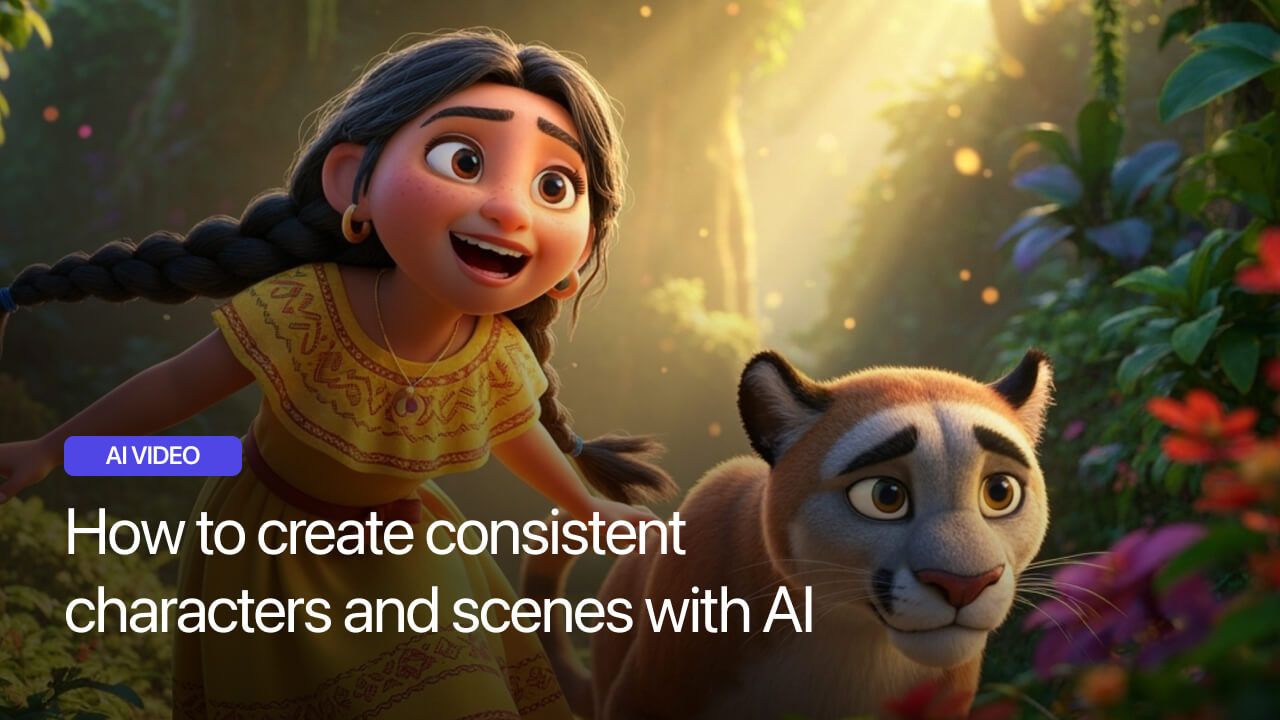Creating consistent characters and scenes with AI has become one of the most sought-after skills in the world of digital content creation. The ability to generate and maintain character consistency across multiple images, videos, and scenes can make or break your project.
The challenge isn't just about creating beautiful AI-generated images anymore. It's about ensuring that your protagonist looks the same in frame 1 as they do in frame 100, that your brand mascot maintains its distinctive features across different marketing materials, and that your AI-generated scenes maintain visual coherence throughout your narrative.
In this post, you will discover how to use Filmia (Videotok) to achieve a professional result using two method:
- first method: create a full automated video (faster)
- second method: create a video from scratch with the empty editor (more control)
Before starting, you need to log into the platform. Now you are ready, and we can begin!
First method: create a full automated video
Step 1: create the character
- click on "characters" button (on the left side of the platform)
- click on "create new character"
- add a character name (for instance, "Encgre")
- add a character description or upload the character images
Description of the character we used to create the character in the video: "3d pixar style 3d cartoon, a girl like the movie enchant, she is from mexico, 12 years old, with glasses and colourful clothing"
- click on "generate"
Now you have a character ready to be used in your video scenes!
Step 2: create a personal brand
A personal brand is essential for maintaining a consistent image and color palette across your videos and assets.
- click on "personal brand"
- click on "create new style"
- add a style name (for instance, "pixar animation style, 3D cartoons")
- upload the image of your character with the mail color palette
The AI now analyzes the images and generates a color palette to apply consistently across every scene and clip of the video.
Step 3: create the video
- click on "home" and then on "create video fully automated"
- Decribe the plot of the video
Description of the video plot we used to create the character in the video: a story short of a girl named Encgir that is in the forest while she discovers something amazing
- click on the "consistent character" button
- select the character we created in Step 1.
- choose aspect ratio (for instance, 9:16)
- choose the video duration (for instance, 60 secs)
- click on "media style" button and choose between static images and Video scenes
In the sample tutorial video, we selected ‘Animated Scenes’ and chose the ‘Hailuo Std’ template.
One important aspect to pay attention to in this stage is the number of scenes you include in the video. Each scene lasts 5 seconds, which means you need to calculate the required number of scenes to ensure there are no static parts in the video.
✻ For instance, if you selected a duration of 60 seconds, you should divide 60 seconds by the duration of each scene. So, 60 ÷ 5 = 12. This means you need to make sure that at least 12 scenes are created in the video. If the number of scenes is lower than 12, be sure to increase it.
- click on "Videotok style" and choose your style (for instance, "Pixar style")
- choose the voice and language or remove the narrator
- click on "generate video"
- review the video script or copy/paste your own script
- review the image prompt/description
- click on "create video"
At this point, the video will be generated in a few minutes and you'll have a complete video with the storyboard. The video will be ready to be published, but you can interact with each individual image to modify the aspects you deem necessary.
Second method: create a video from scratch (empty editor)
- click on "home"
- click on "Create from scratch"
At this point, an empty editor will open. Navigate to the bottom left part of the editor and inside the chat we will start creating the first character image from which we will generate the additional images.
Step 1: create the character
- click inside the chat
- type the prompt/description of the image you want to create
Prompt/description of the first scene we used in the video: "3d pixar animation style, 3d cartoons, a girl from mexico, 12 years old, like movie enchant, she is in the forest and finds a puma"
- select the aspect ration (for instance, 16:9)
- choose if you want to change the default AI model
AI model used in the video: Google Imagen4 Fast
Step 2: create a storyboards
Once the initial image has been generated, we can proceed with creating the storyboard.
- inside the chat, click on "storyboard"
- click on "generate"
The storyboard is a specific Filmia feature that will let you generate 6 different scenes from your image
Once the scenes have been automatically created by the platform, we can start moving the images into the editor. Arrange the images to create a cinematic sequence.
Step 3: animation of the scenes
- select the scene to animate
- choose the AI video model for animation (for instance, Hailuo-02 fast)
- enter the prompt/description for the movement you want to create (for instance, the girl and the puma are super surprised)
✻ Cinematographic tip: insert more specific directions within the description. For example: "first cut: camera close up to the girl - second cut: camera close up to the puma". If you use this type of technique, remember to extend the scene duration from 6 secs to 10 secs.
Step 4: extend scenes
One of the most extraordinary features of Filmia is "extract last frame".
With this feature, Filmia will allow you to start a new scene from the last frame of the previous clip to create fantastic narratives.
- select a scene Inside the chat
- select "extend video" and then "extract last frame"
- add the prompt/description of the extended frame (for instance, "add coming soon end screen")
- replace the image in the editor with the animation of the scenes
At this point you will have created your perfect story to be shared with your audience for both creative and advertising purposes.